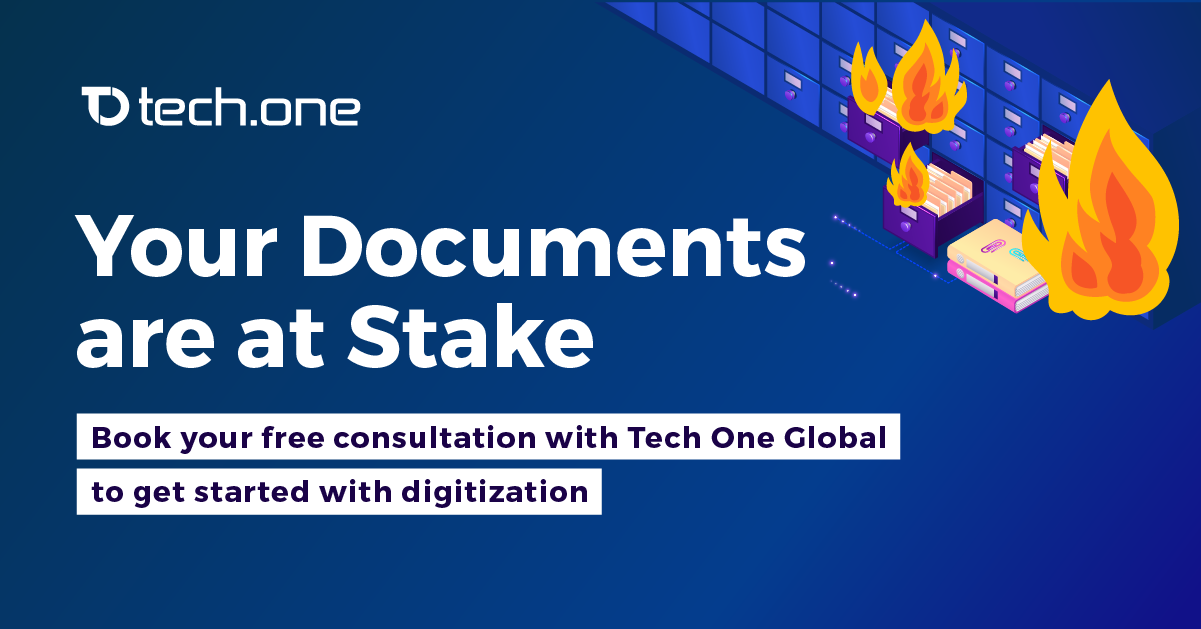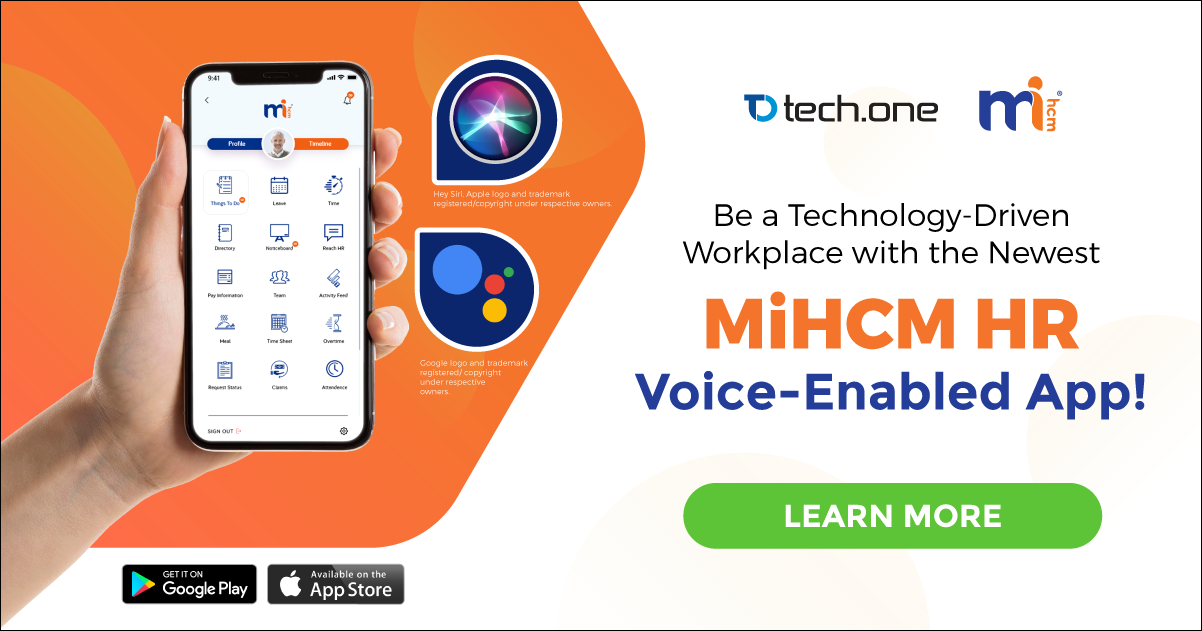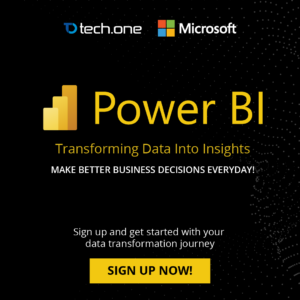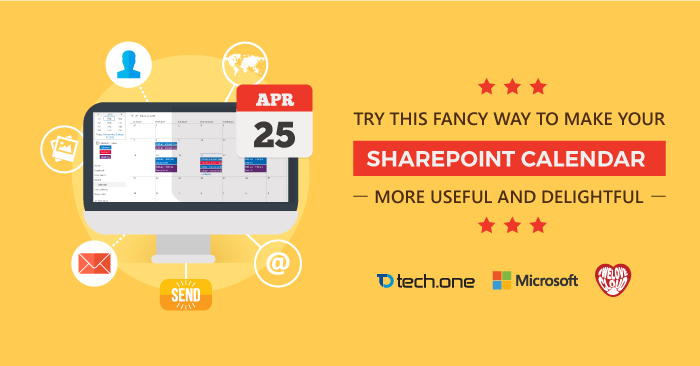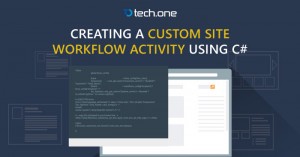Our blog entry for today is a rather bit technical for the users. However, Shashika Hettiarachchi detailed below in the easiest way how to add “Sign in as Different User” option for SharePoint 2013.
This removed “Sign in as Different User” menu item is very useful for testing applications; but as a precaution, it can lead to problems especially when opening documents — say a Microsoft Word document. This may be the reason why this option has been removed from SharePoint 2013. For testing and other technical purposes, let’s try to bring it back.

Steps
- Locate the file \15\TEMPLATE\CONTROLTEMPLATES\Welcome.ascx and open in a text editor.
- Add the following element before the existing element with the id of “ID_RequestAccess”:
<SharePoint:MenuItemTemplate runat=”server” ID=”ID_LoginAsDifferentUser”
Text="<%$Resources:wss,personalactions_loginasdifferentuser%>"
Description="<%$Resources:wss,personalactions_loginasdifferentuserdescription%>"
MenuGroupId="100"
Sequence="100"
UseShortId="true"
/>

Save the file.
Here is what it looks after


This content is lifted from shashikah.blogspot.com/2015/05/add-sign-in-as-different-user-to.html
For more tutorials like this, visit shashikah.blogspot.com/