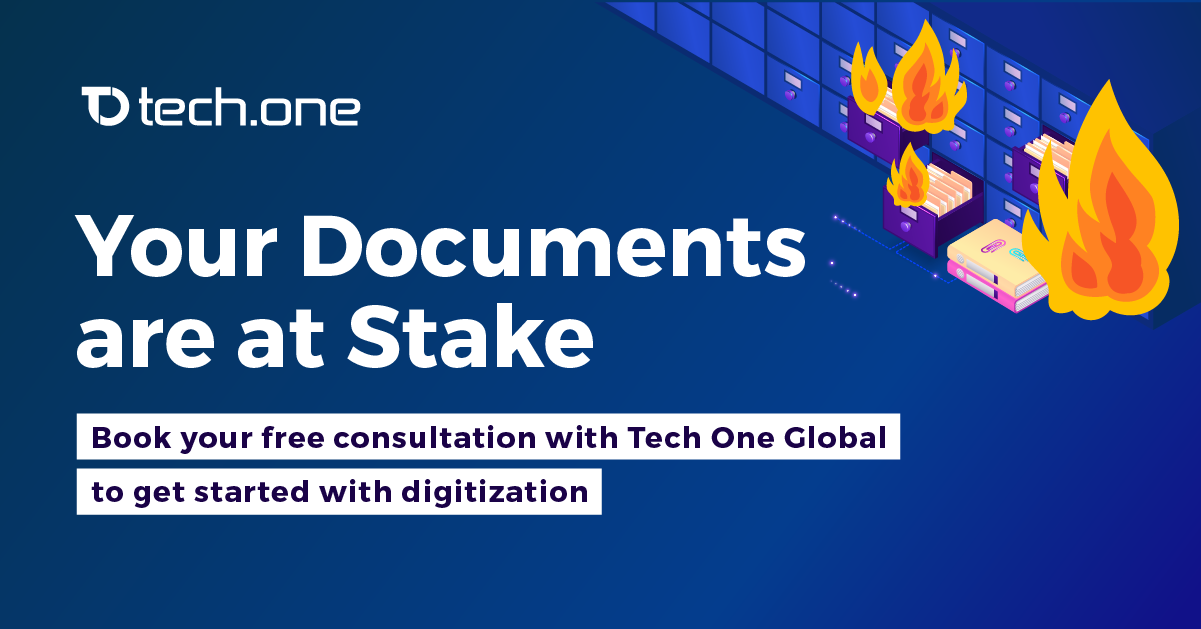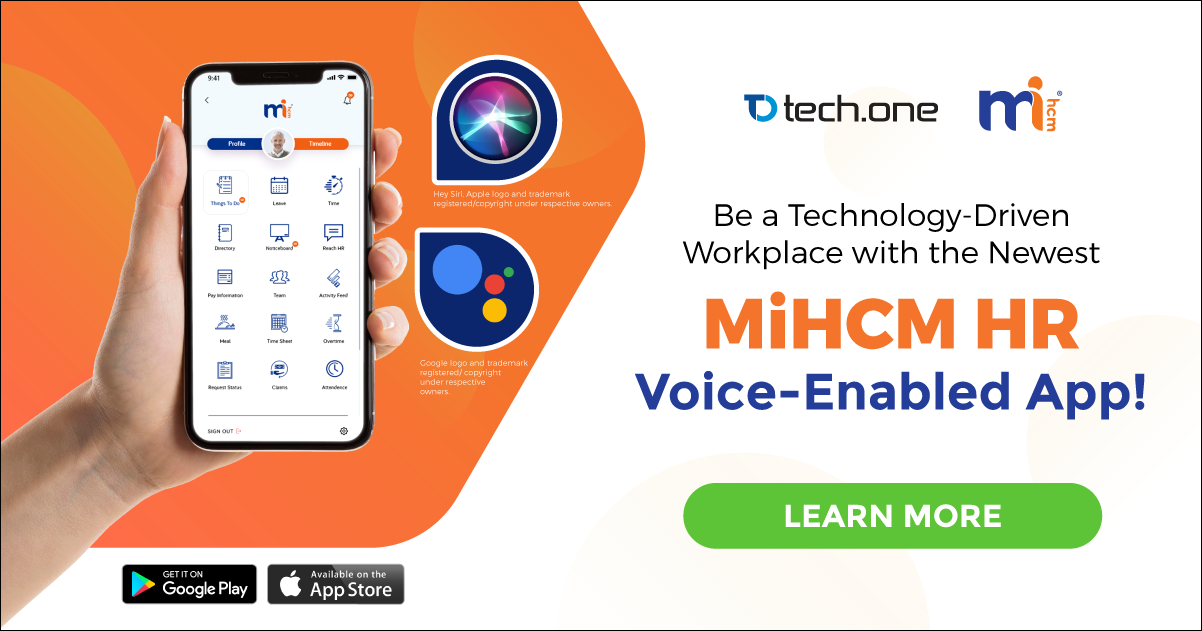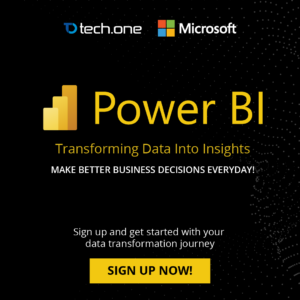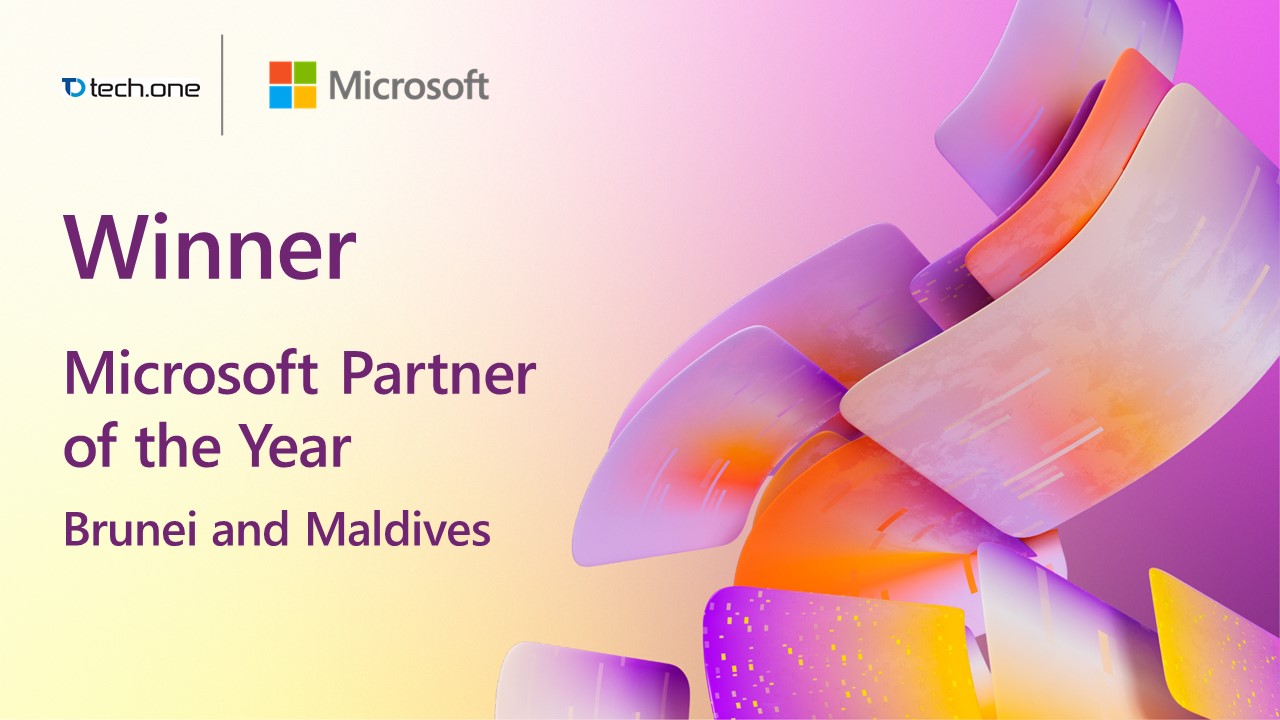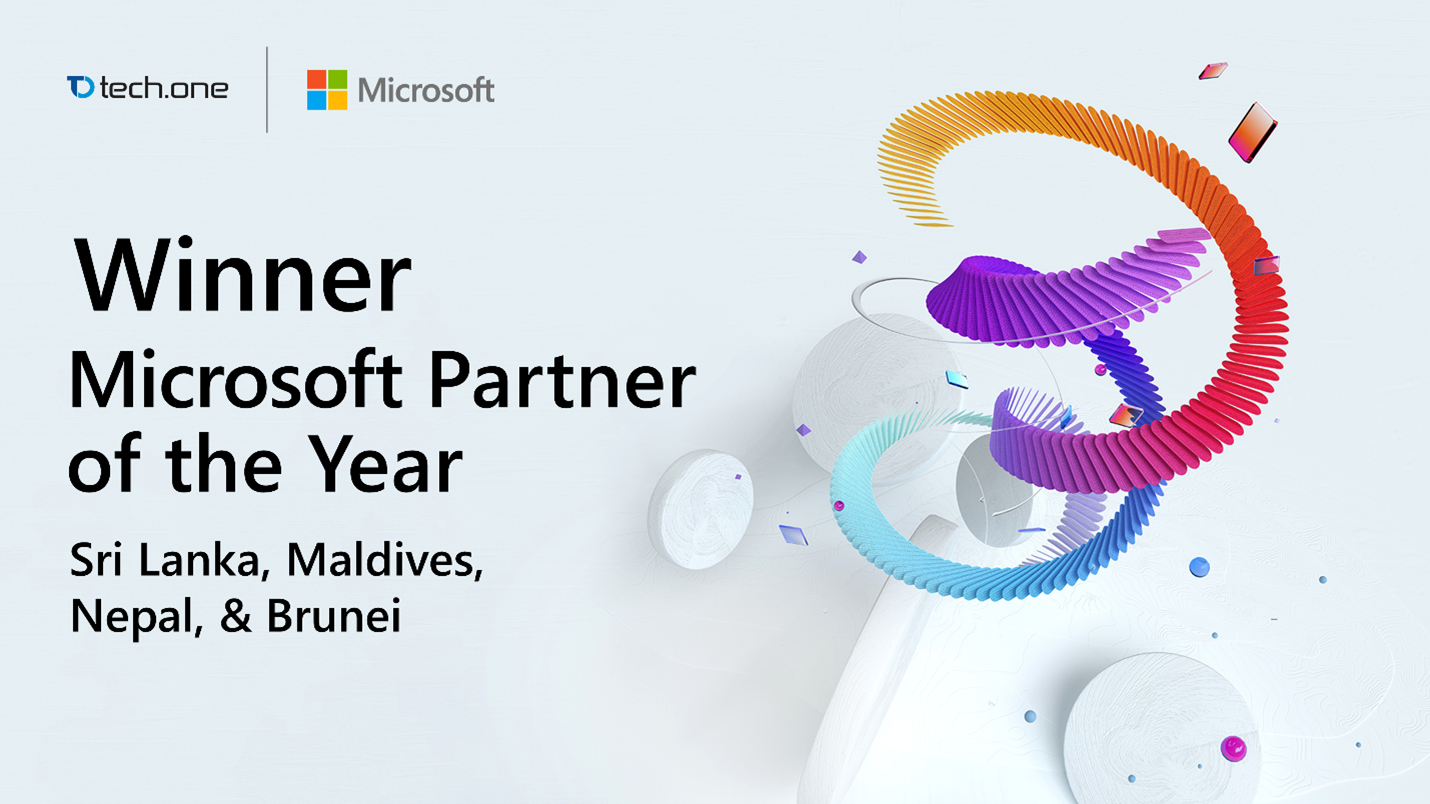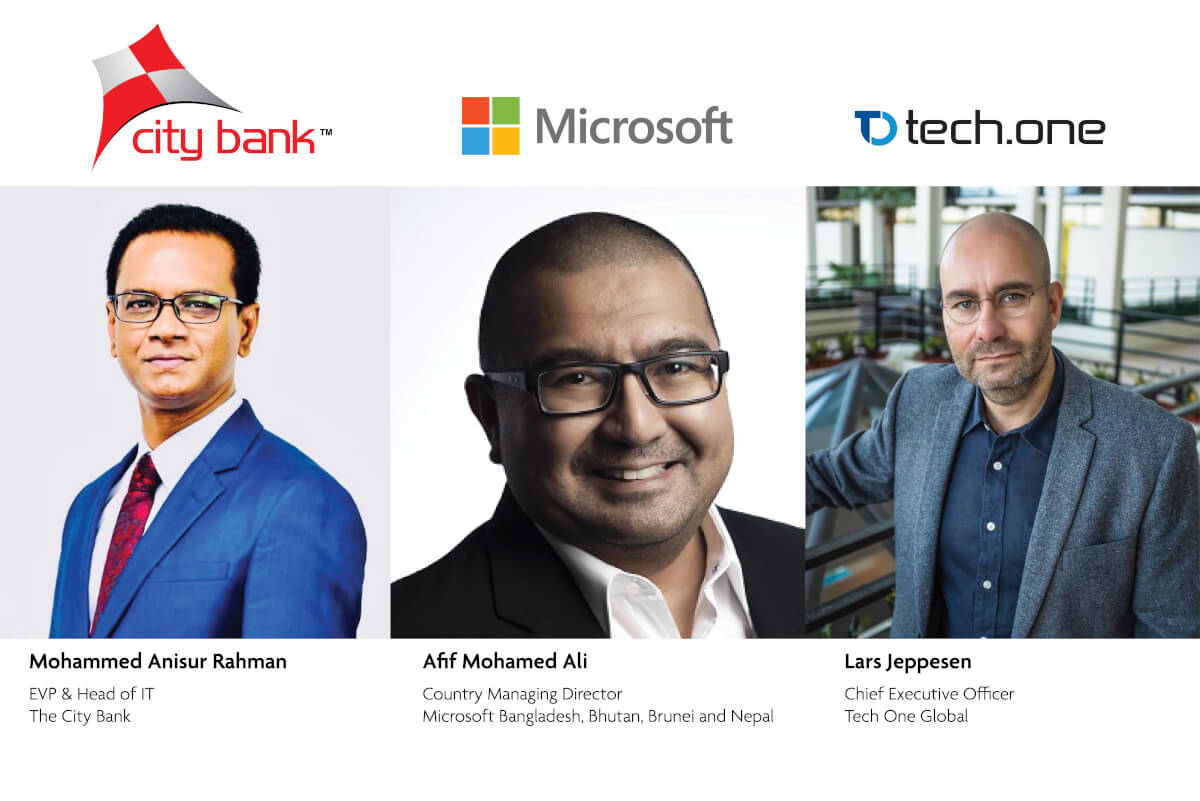Word, PDF, PPT Cannot be Opened but Excel, OneNote: Resolving an Extremely Strange Behavior of Office Web Apps 2013
In this scenario, we will be using a freshly installed Office Web Apps 2013 (With SP1) Farm Configured with two nodes – load balanced with Windows NLB and secured via SSL as HTTPS.
After all the configuration in OWA Farm and WOPI binding on SharePoint, Excel Files opens perfectly on browser but strangely enough, Word, Excel, PPT, PDF file types failed to open showing errors below:
1. OWA Servers are still communicating across each other – port 809 and 810 can be reached through Telnet.
2. There are no Issues on the SSL or Load Balancer because Excel is right out perfectly working (Excel Calculation Service is not running in the Farm at all).
3. SharePoint WOPI Binding doesn’t seem to cause the issue because again, Excel is functioning perfectly.

Hanging up for more than 4 minutes and a number of error prompts.

PowerPoint and PDF are also in the same case. The PDF uses Word Viewer to display files on browser.


As same as the error on screen, event log had few errors as well whenever the files are being tried to be accessed; but most of them did not give a hint about the strange behavior.

Indeed very strange but we are going to solve this!
After a lot of struggle, I discovered the solution. Below are the steps to solve it.
First thing, I demoted entire OWA Farm and uninstalled the product. Then I reinstalled OWA in each server in (C:) drive. Luckily, I found out that the issue was with the additional drive (D:) which I used to locate the program files in OWA Servers.
All file types began started working robustly right after addressing the issue.
It is a well-known practice that we normally follow on production environment to isolate program files, logs etc. into a dedicated drive. However, with OWA, it doesn’t seem to be a wise move. It is better to locate all the files in the same drive.
Let’s wait for a response from Microsoft and till then, we better have our whole OWA Located to (C:) Drive which is very simple and hassle-free.
The bottom line is: WAC must be installed to the same drive letter as the render cache location.
Case solved!
To read more like this entry, visit the author’s blog at manojviduranga.wordpress.com